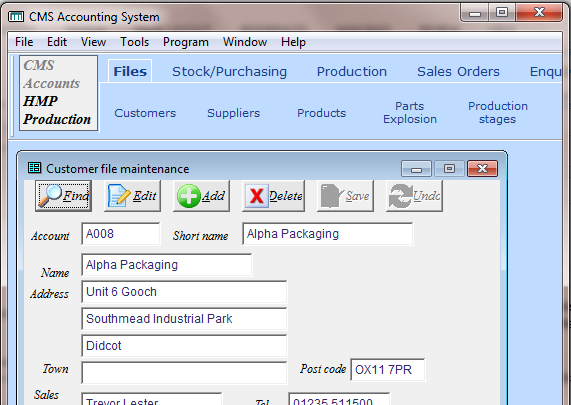AndrewMozley
Programmer
My application displays the standard VFP title bar. This displays “Application XYZ” and on the right the standard Windows buttons for closing or minimising the screen.
The main menu is in the form of a Toolbar; this contains a button “Application XYZ” (effectively highlighted) and also a button “Application ABC” so that one can switch between them (and get a different menu).
So, being of an economical turn of mind, I feel I do not need the standard VFP title bar, and I switch it off with :
However this unfortunately removes the standard screen management buttons.
Is there a way that I can retain these (perhaps by moving them onto my menu toolbar, where I would gladly make space)?
And is there any difference in the way these things are presented when I run application XYZ from its own .exe file, rather than under VFP9 development?
Thanks. Andrew
The main menu is in the form of a Toolbar; this contains a button “Application XYZ” (effectively highlighted) and also a button “Application ABC” so that one can switch between them (and get a different menu).
So, being of an economical turn of mind, I feel I do not need the standard VFP title bar, and I switch it off with :
Code:
_screen.TitleBar = 0However this unfortunately removes the standard screen management buttons.
Is there a way that I can retain these (perhaps by moving them onto my menu toolbar, where I would gladly make space)?
And is there any difference in the way these things are presented when I run application XYZ from its own .exe file, rather than under VFP9 development?
Thanks. Andrew