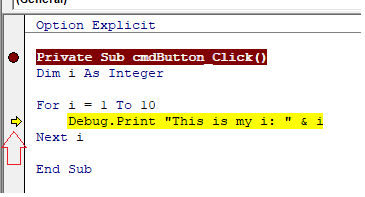iamchemist
Programmer
I am attempting to learn to debug VBA code in Access. I believe I understand the use of the Immediate Window and the Local Window. I understand the use of the Debug.Print command.
Would someone please explain to me how to get Access into Break Mode in order to step through and execute the VBA code one line at a time to find a bug? I am aware that I can set a Break Point in the VBA code, go back to the Database Application itself and run it to a point that will jump to the desired point in the VBA code, hit the Break Point, and stop. Then I can go to the VBA editor and step through the code beyond my Break Point. This is all pretty cumbersome. But suppose I am in the VBA Editor at exactly the point I'd like to test. Is there any way that I can force Access into Break Mode at that point in the code and let me step through the code one line at a time beyond that point to debug the code? This would seem like the most efficient way go debug the code.
Thank you! An Access VBA novice would really appreciate your input.
Would someone please explain to me how to get Access into Break Mode in order to step through and execute the VBA code one line at a time to find a bug? I am aware that I can set a Break Point in the VBA code, go back to the Database Application itself and run it to a point that will jump to the desired point in the VBA code, hit the Break Point, and stop. Then I can go to the VBA editor and step through the code beyond my Break Point. This is all pretty cumbersome. But suppose I am in the VBA Editor at exactly the point I'd like to test. Is there any way that I can force Access into Break Mode at that point in the code and let me step through the code one line at a time beyond that point to debug the code? This would seem like the most efficient way go debug the code.
Thank you! An Access VBA novice would really appreciate your input.

![[glasses] [glasses] [glasses]](/data/assets/smilies/glasses.gif) Just traded in my OLD subtlety...
Just traded in my OLD subtlety...![[tongue] [tongue] [tongue]](/data/assets/smilies/tongue.gif)