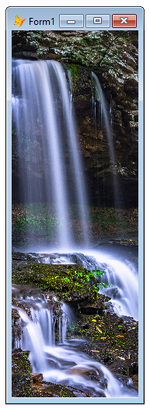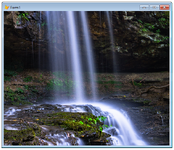Rajesh Karunakaran
Programmer
Dear all,
I am using the GDIPlusX library downloaded from here. I have a form and added the ImageCanvas control from the above library in it. At run time, I am making the form maximised to entire screen and the size of ImageCanvas control also.
In native Vfp image control, when we set the Stretch property to 1-Isometric, the image will try to occupy the full area of the Image control but will not disturb the Height - Width ratio. However, with the above ImageCanvas control, even after setting Stretch property to 1-Isometric, it just stretches the image to fill the complete area and thereby disturbing the overall Height - Width ratio.
I have used GDIPlusX earlier also for some other purposes. But, now I am stuck up on this problem. I am not sure which setting I am missing.
Anyone has experience with this library? Any idea?
This is the original Image:
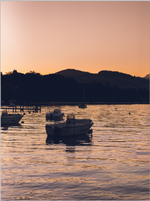
This is when it is shown in ImageCanvas control (see the ratio is disturbed)

I am using the GDIPlusX library downloaded from here. I have a form and added the ImageCanvas control from the above library in it. At run time, I am making the form maximised to entire screen and the size of ImageCanvas control also.
In native Vfp image control, when we set the Stretch property to 1-Isometric, the image will try to occupy the full area of the Image control but will not disturb the Height - Width ratio. However, with the above ImageCanvas control, even after setting Stretch property to 1-Isometric, it just stretches the image to fill the complete area and thereby disturbing the overall Height - Width ratio.
I have used GDIPlusX earlier also for some other purposes. But, now I am stuck up on this problem. I am not sure which setting I am missing.
Anyone has experience with this library? Any idea?
This is the original Image:
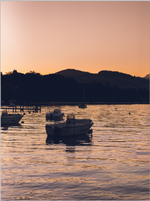
This is when it is shown in ImageCanvas control (see the ratio is disturbed)

Last edited: