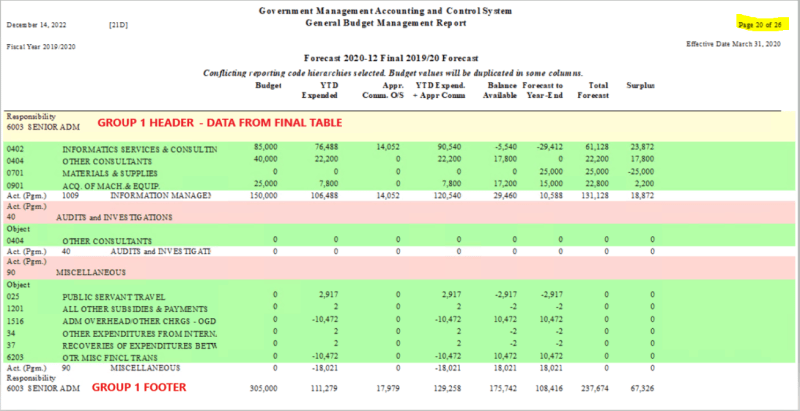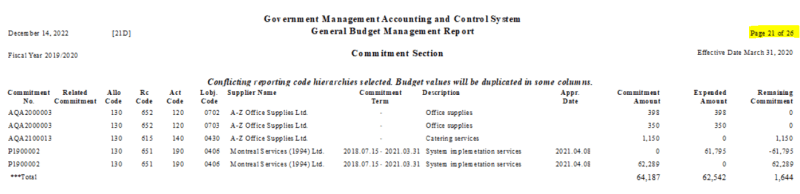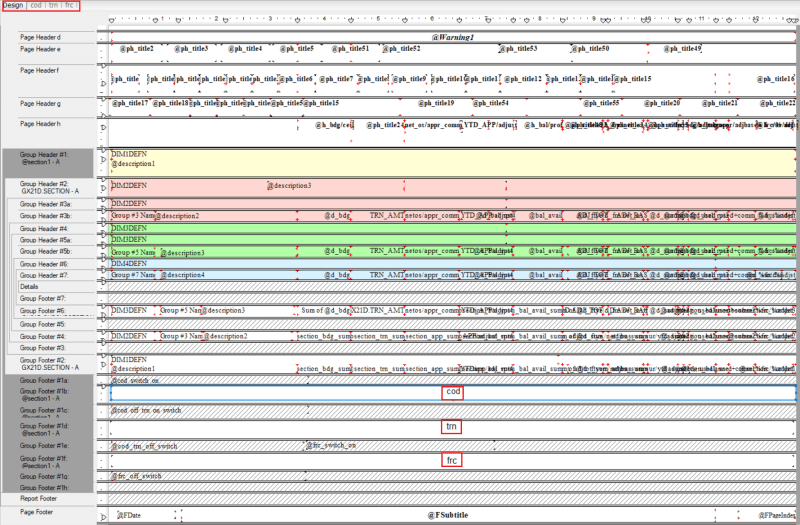Patricia Cu
Programmer
thread184-474602
Hello, I am curious to find out whether DanNorris2000 was able to test his suggestion of using the exportmodeller.dll and crtslv.dll files (which must be present on the computer and must be registered) in order to export a crystal report file to pdf programmatically.
Our company currently maintains a VFP9 application and one of our clients wants to be able to split the contents of an existing crystal report (CRXI) into multiple PDF files based on the grouping of the data.
Does anyone know if this is doable and could point me to where I can find out how to implement it?
Thank you for your time,
Patricia Cu
Victoria, BC
Hello, I am curious to find out whether DanNorris2000 was able to test his suggestion of using the exportmodeller.dll and crtslv.dll files (which must be present on the computer and must be registered) in order to export a crystal report file to pdf programmatically.
Our company currently maintains a VFP9 application and one of our clients wants to be able to split the contents of an existing crystal report (CRXI) into multiple PDF files based on the grouping of the data.
Does anyone know if this is doable and could point me to where I can find out how to implement it?
Thank you for your time,
Patricia Cu
Victoria, BC

![[glasses] [glasses] [glasses]](/data/assets/smilies/glasses.gif) .
.