I have a switchboard with 22 different reports, the user has the ability to check-mark the reports they want to print (e.g. 1, 5 or 22), then print the selected files to one PDF.
I accomplished this by creating one master report with each of the 22 reports added to the detail as sub-reports. I then set each report to visible based on the selections on the switchboard using VBA. This was working fine, slow, but fine; however I have recently found that the formatting on some of the reports when run outside of this master report look fine, but when run as part of the master report (sub-report) is messed up.
Here is an example of a piece of formatting run from an individual report and a sub-report, you can see how the bullets stack on top of the text and there are light boxes in strange places.
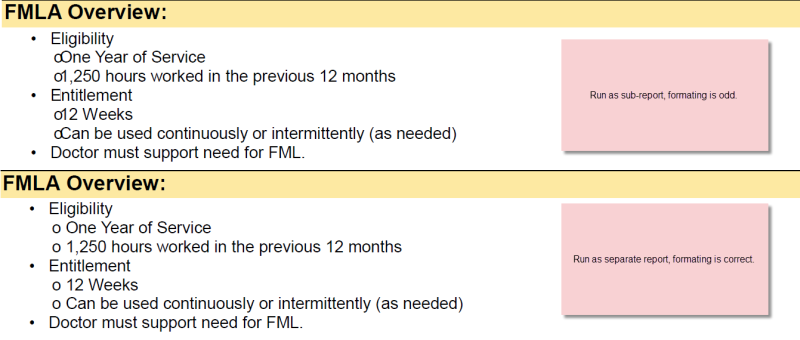
I did some research online, and there is a way to have access print multiple files to one PDF directly rather than doing the sub-report, however my VBA experience is limited and I can't find an example that works using the inherent code in Access, they were all created before this functionally was available directly in Access:
I found this thread, but it uses an AcroApp to create the files and not the DoCmd and try as I might, I cannot figure out how to adapt it to my situation.
Here is the list of check boxes on my switchboard and their associated report names:
[ul]
[li]chkCOV_SHEET = rptPPW_PKT01_COV_SHT_Page1[/li]
[li]chkELIGIBILITY = rptPPW_PKT02_ELIGIBILITY_Page1[/li]
[li]chkCONSENT = rptPPW_PKT03_CONSENT_Page1[/li]
[li]chkMED_CERT_COV = rptPPW_PKT04_MED-CERT-COV_Page1[/li]
[li]chkMED_CERT_EMP = rptPPW_PKT06_MED-CERT-EE_Page1[/li]
[li]chkMED_CERT_FAM = rptPPW_PKT06_MED-CERT-FAM_Page1[/li]
[li]chkCA_MED_CERT_EE = rptPPW_PKT07_B_CA-MED-CERT_EE_Page1[/li]
[li]chkCA_MED_CERT_FAM = rptPPW_PKT07_A_CA-MED-CERT_FAM_Page1[/li]
[li]chkCA_MED_CERT_MAT = rptPPW_PKT08_CA-MED-CERT-MAT_Page1[/li]
[li]chkPPL_Policy = rptPPW_PKT14_PPL_Policy_Page1[/li]
[li]chkFIT_FOR_DUTY = rptPPW_PKT09_FIT-FOR-DUTY_Page1[/li]
[li]chkCA_CHG_NOT = rptPPW_PKT10_CA-CHG-NOT_Page1[/li]
[li]chkCA_ORG_BONE = rptPPW_PKT11_CA-ORG-BONE_Page1[/li]
[li]chkCA_PREG_NOT_B = rptPPW_PKT12_CA-MAT-NOTICE-B_Page1[/li]
[li]chkCA_LOA_MAT = rptPPW_PKT13_CA_LOA_MAT_Page1[/li]
[li]chkLOAJobAid = rptPPW_PKT15_LOAJobAid_Page1[/li]
[li]chkEEChecklist = rptPPW_PKT16_EEChecklist_Page1[/li]
[li]chkEEChecklist_CHAH = rptPPW_PKT16_EEChecklist_CHAH_Page1[/li]
[li]chkEEChecklist_CORD = rptPPW_PKT16_EEChecklist_CORD_Page1[/li]
[li]chkEEChecklist_MAT = rptPPW_PKT16_EEChecklist_MAT_Page1[/li]
[li]chkSTDPay = rptPPW_PKT17_STDPay_Page1[/li]
[li]chkDESIGATION_Initial = rptPPW_DESIGNATION_Page1[/li]
[/ul]
Any help is greatly appreciated!
I accomplished this by creating one master report with each of the 22 reports added to the detail as sub-reports. I then set each report to visible based on the selections on the switchboard using VBA. This was working fine, slow, but fine; however I have recently found that the formatting on some of the reports when run outside of this master report look fine, but when run as part of the master report (sub-report) is messed up.
Here is an example of a piece of formatting run from an individual report and a sub-report, you can see how the bullets stack on top of the text and there are light boxes in strange places.
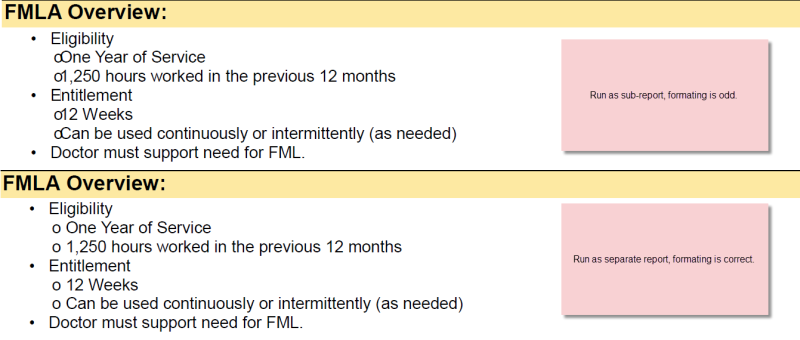
I did some research online, and there is a way to have access print multiple files to one PDF directly rather than doing the sub-report, however my VBA experience is limited and I can't find an example that works using the inherent code in Access, they were all created before this functionally was available directly in Access:
Code:
DoCmd.OutputTo acOutputReport, "rptPPW_PKT00_Consolidated", acFormatPDF, strPathAndFile, TrueI found this thread, but it uses an AcroApp to create the files and not the DoCmd and try as I might, I cannot figure out how to adapt it to my situation.
Here is the list of check boxes on my switchboard and their associated report names:
[ul]
[li]chkCOV_SHEET = rptPPW_PKT01_COV_SHT_Page1[/li]
[li]chkELIGIBILITY = rptPPW_PKT02_ELIGIBILITY_Page1[/li]
[li]chkCONSENT = rptPPW_PKT03_CONSENT_Page1[/li]
[li]chkMED_CERT_COV = rptPPW_PKT04_MED-CERT-COV_Page1[/li]
[li]chkMED_CERT_EMP = rptPPW_PKT06_MED-CERT-EE_Page1[/li]
[li]chkMED_CERT_FAM = rptPPW_PKT06_MED-CERT-FAM_Page1[/li]
[li]chkCA_MED_CERT_EE = rptPPW_PKT07_B_CA-MED-CERT_EE_Page1[/li]
[li]chkCA_MED_CERT_FAM = rptPPW_PKT07_A_CA-MED-CERT_FAM_Page1[/li]
[li]chkCA_MED_CERT_MAT = rptPPW_PKT08_CA-MED-CERT-MAT_Page1[/li]
[li]chkPPL_Policy = rptPPW_PKT14_PPL_Policy_Page1[/li]
[li]chkFIT_FOR_DUTY = rptPPW_PKT09_FIT-FOR-DUTY_Page1[/li]
[li]chkCA_CHG_NOT = rptPPW_PKT10_CA-CHG-NOT_Page1[/li]
[li]chkCA_ORG_BONE = rptPPW_PKT11_CA-ORG-BONE_Page1[/li]
[li]chkCA_PREG_NOT_B = rptPPW_PKT12_CA-MAT-NOTICE-B_Page1[/li]
[li]chkCA_LOA_MAT = rptPPW_PKT13_CA_LOA_MAT_Page1[/li]
[li]chkLOAJobAid = rptPPW_PKT15_LOAJobAid_Page1[/li]
[li]chkEEChecklist = rptPPW_PKT16_EEChecklist_Page1[/li]
[li]chkEEChecklist_CHAH = rptPPW_PKT16_EEChecklist_CHAH_Page1[/li]
[li]chkEEChecklist_CORD = rptPPW_PKT16_EEChecklist_CORD_Page1[/li]
[li]chkEEChecklist_MAT = rptPPW_PKT16_EEChecklist_MAT_Page1[/li]
[li]chkSTDPay = rptPPW_PKT17_STDPay_Page1[/li]
[li]chkDESIGATION_Initial = rptPPW_DESIGNATION_Page1[/li]
[/ul]
Any help is greatly appreciated!
