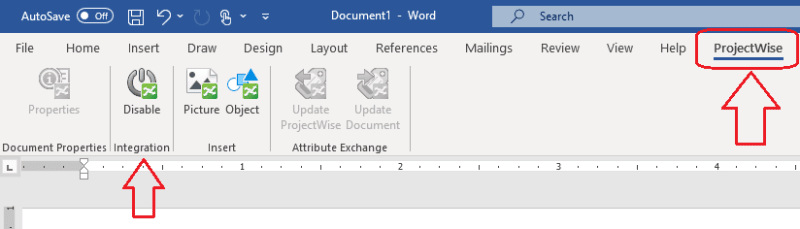Navigation
Install the app
How to install the app on iOS
Follow along with the video below to see how to install our site as a web app on your home screen.
Note: This feature may not be available in some browsers.
More options
Style variation
-
Congratulations Chriss Miller on being selected by the Tek-Tips community for having the most helpful posts in the forums last week. Way to Go!
You are using an out of date browser. It may not display this or other websites correctly.
You should upgrade or use an alternative browser.
You should upgrade or use an alternative browser.
Disable integration with ProjectWise
- Thread starter Andrzejek
- Start date
- Status
- Not open for further replies.
Funnily enough was engaged in an international ProjectWise deployment earlier today ...
Not really involved on trhe application side though ... as I recall Projectwise integration is done through a C OM addin - so we could programmatically disable the addin, eg:
Not really involved on trhe application side though ... as I recall Projectwise integration is done through a C OM addin - so we could programmatically disable the addin, eg:
Code:
[blue]Sub toggleprojectwisecomaddin()
Dim lngIndex As Long
For lngIndex = 1 To Application.COMAddIns.Count
If Application.COMAddIns(lngIndex).Description = "ProjectWise iDesktop Integration" Then [COLOR=green]' possible your Projectwise comm addin name may vary[/color]
Application.COMAddIns(lngIndex).Connect = Not Application.COMAddIns(lngIndex).Connect [COLOR=green]' toggle connect status[/color]
Exit For
End If
Next
End Sub[/blue]- Thread starter
- #4
Detected: "ProjectWise iDesktop Integration" 
Tried:
[tt]Application.COMAddIns(lngIndex).Connect = Not Application.COMAddIns(lngIndex).Connect[/tt]
and
[tt]Application.COMAddIns(lngIndex).Connect = False[/tt]
Got:
This add-in is installed for all users on this computer and can only be connected or disconnected by an administrator. :-(
Is there a way to just Disable it?
---- Andy
"Hmm...they have the internet on computers now"--Homer Simpson
Tried:
[tt]Application.COMAddIns(lngIndex).Connect = Not Application.COMAddIns(lngIndex).Connect[/tt]
and
[tt]Application.COMAddIns(lngIndex).Connect = False[/tt]
Got:
This add-in is installed for all users on this computer and can only be connected or disconnected by an administrator. :-(
Is there a way to just Disable it?
---- Andy
"Hmm...they have the internet on computers now"--Homer Simpson
A dirty trick that may help is to open word in safe mode. It will run without any extensions.
Either open word with Ctrl key pressed or run from command line with /safe switch. Addin can be disabled with /a switch ( If any of switches works, it is possible to create shortcut to word with specific switch.
combo
Either open word with Ctrl key pressed or run from command line with /safe switch. Addin can be disabled with /a switch ( If any of switches works, it is possible to create shortcut to word with specific switch.
combo
- Thread starter
- #6
Thanks combo, but I run Word from VB(6) app and user does not even see Word on the screen.
I just create a whole bunch of docx files and save them also as pdf files to the server behind the scenes.
ProjectWise just causes some issues in this process...![[mad] [mad] [mad]](/data/assets/smilies/mad.gif)
---- Andy
"Hmm...they have the internet on computers now"--Homer Simpson
I just create a whole bunch of docx files and save them also as pdf files to the server behind the scenes.
ProjectWise just causes some issues in this process...
![[mad] [mad] [mad]](/data/assets/smilies/mad.gif)
---- Andy
"Hmm...they have the internet on computers now"--Homer Simpson
>Is there a way to just Disable it?
Bentley themselves only document two ways.: using the disable button on the menu, or the Connect method illustrated above (albeit not a code version - "You can disable integration from inside the application by clicking the File menu , selecting Options > Add-Ins > Com Add-ins, and turning off the ProjectWise add-in you want to disable")
The COMAddin itself does not expose any methods that can be used by VBA that I can find. Perhaps you can ask Bentley themselves
Bentley themselves only document two ways.: using the disable button on the menu, or the Connect method illustrated above (albeit not a code version - "You can disable integration from inside the application by clicking the File menu , selecting Options > Add-Ins > Com Add-ins, and turning off the ProjectWise add-in you want to disable")
The COMAddin itself does not expose any methods that can be used by VBA that I can find. Perhaps you can ask Bentley themselves
MS description of office switches, for word:strongm said:/a doesn't stop com addins ...
[tt]/a
Starts Word and prevents add-ins and global templates (including the Normal template) from being loaded automatically. The /a switch also locks the setting files.[/tt]
For me, Application.COMAddIns.Count in Immediate window, returns 2 if word started normally, run-time automation error if by 'winword.exe /a' in command line. However, there is no difference in COMaddins window.
combo
If Word is closed, picking word on my computer as below takes around 3 seconds if it was previously open, up to around 15 for fresh windows session. If Word is running, GetObject finds first task, don't know the way to get specific ID.
combo
Code:
Public Sub Test()
Dim appWord As Word.Application
On Error Resume Next
Set appWord = GetObject(, "Word.Application")
If Err.Number = 0 Then
MsgBox "Close Word and start again"
Set appWord = Nothing
Else
Err.Clear
On Error GoTo 0
ID = Shell("winword.exe /a", vbMaximizedFocus)
Set appWord = GetWord(30)
If appWord Is Nothing Then
MsgBox "Need a bit more time..."
Else
appWord.Visible = True
End If
End If
End Sub
Public Function GetWord(MaxWaitSeconds As Integer) As Word.Application
On Error Resume Next
For i = 1 To MaxWaitSeconds
Application.Wait (Now + TimeValue("0:00:01"))
DoEvents
Set GetWord = GetObject(, "Word.Application")
If Err.Number <> 0 Then Err.Clear Else Exit For
Next i
MsgBox i
End Functioncombo
- Thread starter
- #13
Long story short…
Since there is no way (AFAIK) to control ProjectWise Desktop Integration Add-In thru VBA code, I simply decided to allow users to start Word (that’s on Citrix) and allow them to Disable ProjectWise.
If I cannot do it (as a programmer), then I simply say to the user: “You do it yourself.”
Not a very high-tech approach…![[sad] [sad] [sad]](/data/assets/smilies/sad.gif)
---- Andy
"Hmm...they have the internet on computers now"--Homer Simpson
Since there is no way (AFAIK) to control ProjectWise Desktop Integration Add-In thru VBA code, I simply decided to allow users to start Word (that’s on Citrix) and allow them to Disable ProjectWise.
If I cannot do it (as a programmer), then I simply say to the user: “You do it yourself.”
Not a very high-tech approach…
![[sad] [sad] [sad]](/data/assets/smilies/sad.gif)
---- Andy
"Hmm...they have the internet on computers now"--Homer Simpson
- Status
- Not open for further replies.
Similar threads
- Replies
- 4
- Views
- 139
- Locked
- Question
- Replies
- 1
- Views
- 481
- Replies
- 20
- Views
- 2K
- Locked
- Question
- Replies
- 2
- Views
- 542
- Locked
- Question
- Replies
- 15
- Views
- 1K
Part and Inventory Search
Sponsor
-
This site uses cookies to help personalise content, tailor your experience and to keep you logged in if you register.
By continuing to use this site, you are consenting to our use of cookies.