I have a Portable HDD with movies on it. I can watch the movies, but cannot delete the files.
I get an error as follows:
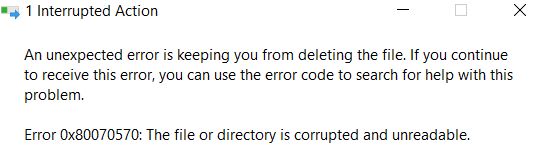
Any suggestions on how to delete this? Is there a utility that can be used to erase 'stubborn' files. I remember in Basic, there was a Kill command that would take out most files.
Thanks, Dik
I get an error as follows:
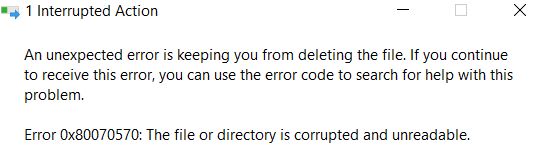
Any suggestions on how to delete this? Is there a utility that can be used to erase 'stubborn' files. I remember in Basic, there was a Kill command that would take out most files.
Thanks, Dik
