I have a sheet with several reference ranges. For example, the frequency range relates symbol with definition - MO-Monthly, AN-Annually etc.
I also have, on other sheets, tables with various columns being ranges for use in data validation lists on other sheets.
All of these are named ranges.
The reference ranges don't change and every row of the range has an entry - there are no empty rows in any of these ranges. The tables, however, all have a blank row at the bottom. Any data validation list that uses a range from a reference range does not default to anything and displays from the top of the range and one must scroll down to get to the bottom. Any data validation list that references a range in one of the tables defaults to the blank value at to bottom of the range and one must scroll up to get to the top of the range. In all the data validation definitions, the "Ignore Blank" checkbox has been checked. Is there any way to get the validation lists that reference table ranges to stop defaulting?
I also have, on other sheets, tables with various columns being ranges for use in data validation lists on other sheets.
All of these are named ranges.
The reference ranges don't change and every row of the range has an entry - there are no empty rows in any of these ranges. The tables, however, all have a blank row at the bottom. Any data validation list that uses a range from a reference range does not default to anything and displays from the top of the range and one must scroll down to get to the bottom. Any data validation list that references a range in one of the tables defaults to the blank value at to bottom of the range and one must scroll up to get to the top of the range. In all the data validation definitions, the "Ignore Blank" checkbox has been checked. Is there any way to get the validation lists that reference table ranges to stop defaulting?

![[glasses] [glasses] [glasses]](/data/assets/smilies/glasses.gif) Just traded in my OLD subtlety...
Just traded in my OLD subtlety...![[tongue] [tongue] [tongue]](/data/assets/smilies/tongue.gif)
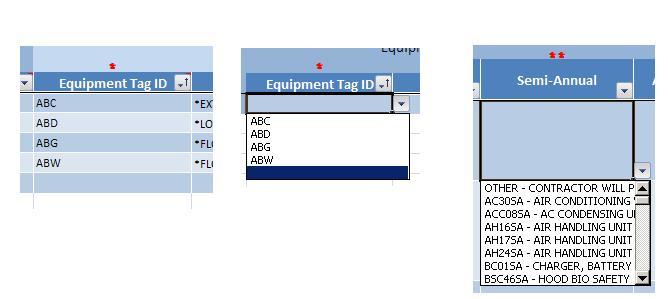
![[smile] [smile] [smile]](/data/assets/smilies/smile.gif)