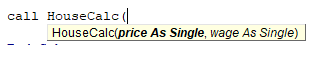Hi Foks,
Got another shape question. I know I know! Yet another one from this guy?!
Ok so here is what I am trying to do. Inside a shape I'd like to show a count down timer for 10 seconds while there is a wait operation taking place. I need to use the wait operation due to a network lag issue between workbooks when saving on SharePoint.
I want the user to see the visual count down so they know something hasn't gone wrong.
Can use use a count down timer while a wait command is running? If not, what is the better method like DoEvent?
How can I make this work?
before you ask, yes I need to use a shape.
here is my general mess of code...
Thank you for the continuing assistance,
Mike
Got another shape question. I know I know! Yet another one from this guy?!
Ok so here is what I am trying to do. Inside a shape I'd like to show a count down timer for 10 seconds while there is a wait operation taking place. I need to use the wait operation due to a network lag issue between workbooks when saving on SharePoint.
I want the user to see the visual count down so they know something hasn't gone wrong.
Can use use a count down timer while a wait command is running? If not, what is the better method like DoEvent?
How can I make this work?
before you ask, yes I need to use a shape.
here is my general mess of code...
Code:
ZeroHour = TimeValue("0:00:10")
timer_value = Format((ZeroHour - Now), "hh:mm:ss")
ThisWorkbook.Sheets("menu").Shapes.Range(Array("time_shape")).TextFrame2.TextRange.Characters.Text = timer_value
Application.Wait (Now + TimeValue("0:00:10"))Thank you for the continuing assistance,
Mike

![[wink] [wink] [wink]](/data/assets/smilies/wink.gif)