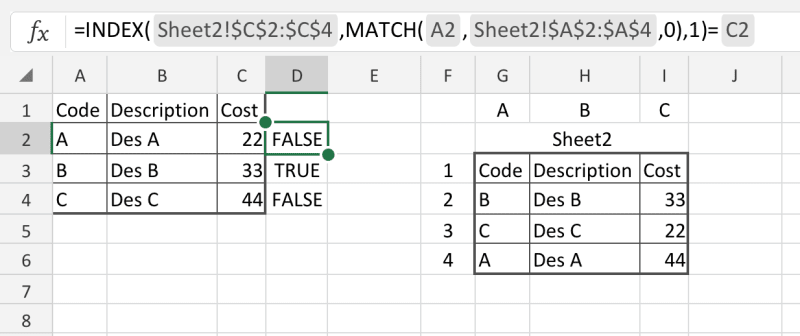Hi
I want to compare 2 columns in a spreadsheet so it highlights any difference by a code
Sheet 1 and Sheet 2 have the same columns
Code Description Cost
By matching the codes in both sheets I want it to highlight in red any cost difference in Sheet 1 compared to sheet 2 where codes are equal.
I then want to able to highlight in an another colour and codes in sheet 1 that do not match in sheet 2
I would like to do this using code. I have tried Conditional Formatting but can seem to get that working. Any ideas at all please.
I want to compare 2 columns in a spreadsheet so it highlights any difference by a code
Sheet 1 and Sheet 2 have the same columns
Code Description Cost
By matching the codes in both sheets I want it to highlight in red any cost difference in Sheet 1 compared to sheet 2 where codes are equal.
I then want to able to highlight in an another colour and codes in sheet 1 that do not match in sheet 2
I would like to do this using code. I have tried Conditional Formatting but can seem to get that working. Any ideas at all please.

![[glasses] [glasses] [glasses]](/data/assets/smilies/glasses.gif) Just traded in my OLD subtlety...
Just traded in my OLD subtlety...![[tongue] [tongue] [tongue]](/data/assets/smilies/tongue.gif)