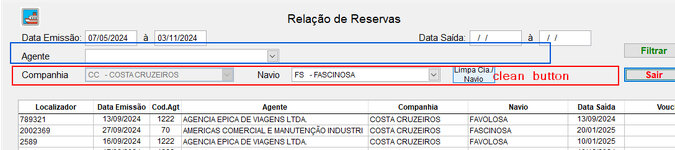SitesMasstec
Programmer
Hello colleagues!
In my form (bellow) I give the user the option to select a name from a table (names are showed in alphabetical order).
The user can filter the result of the report by a chosen name, or he/she can leave it blank. I achieved this by appending a blank record to the table.
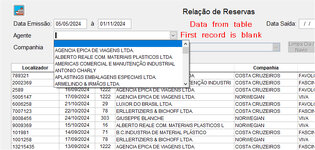
For the text box that showns the names, these are some properties:
RowSource: curclientes.CNOME
RowSourceType: 6-Fields
Is there a way to let the Combobox to show the first item blank (without the need of appending a blank record to the table) ?
In my form (bellow) I give the user the option to select a name from a table (names are showed in alphabetical order).
The user can filter the result of the report by a chosen name, or he/she can leave it blank. I achieved this by appending a blank record to the table.
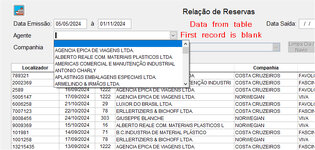
For the text box that showns the names, these are some properties:
RowSource: curclientes.CNOME
RowSourceType: 6-Fields
Is there a way to let the Combobox to show the first item blank (without the need of appending a blank record to the table) ?
Last edited: