Navigation
Install the app
How to install the app on iOS
Follow along with the video below to see how to install our site as a web app on your home screen.
Note: This feature may not be available in some browsers.
More options
Style variation
-
Congratulations Chriss Miller on being selected by the Tek-Tips community for having the most helpful posts in the forums last week. Way to Go!
You are using an out of date browser. It may not display this or other websites correctly.
You should upgrade or use an alternative browser.
You should upgrade or use an alternative browser.
Check box in Combobox
- Thread starter abbasaif
- Start date
- Status
- Not open for further replies.
Mike Lewis
Programmer
You can't. Use a grid instead.
Mike
__________________________________
Mike Lewis (Edinburgh, Scotland)
Visual FoxPro articles, tips and downloads
Mike
__________________________________
Mike Lewis (Edinburgh, Scotland)
Visual FoxPro articles, tips and downloads
Olaf Doschke
Programmer
You can partially. Just like the Listbox the Combobox has the Picture property in two variations: As single property specifying a picture for all items and as Picture array.
You have to use the Combobox with its ListItem array instead of rowsourcetype cursor or fields because that doesn't mix with array index = recno() or something along these lines.
And once you have an unchecked box as image there's no automatic checking it. So you have to emulate this, and it won't suppress the usual color inversion of picked items.
I'd not go that route for mere look&feel reasons. The combobox collapses its list after a single pick anyway. A list of checked or unchecked items is best shown in a grid, where you can also put a real checkbox control into a column, that automatically acts as a checkbox and binds to a field.
Bye, Olaf.
Olaf Doschke Software Engineering
You have to use the Combobox with its ListItem array instead of rowsourcetype cursor or fields because that doesn't mix with array index = recno() or something along these lines.
And once you have an unchecked box as image there's no automatic checking it. So you have to emulate this, and it won't suppress the usual color inversion of picked items.
I'd not go that route for mere look&feel reasons. The combobox collapses its list after a single pick anyway. A list of checked or unchecked items is best shown in a grid, where you can also put a real checkbox control into a column, that automatically acts as a checkbox and binds to a field.
Bye, Olaf.
Olaf Doschke Software Engineering
Mike Lewis
Programmer
And if you want to know how to add a checkbox to a grid, see this article:
Understanding the Visual FoxPro grid control
Scroll down to the heading, "Adding different controls to the grid".
Mike
__________________________________
Mike Lewis (Edinburgh, Scotland)
Visual FoxPro articles, tips and downloads
Understanding the Visual FoxPro grid control
Scroll down to the heading, "Adding different controls to the grid".
Mike
__________________________________
Mike Lewis (Edinburgh, Scotland)
Visual FoxPro articles, tips and downloads
- Thread starter
- #5
And if you want to know how to add a checkbox to a grid, see this article:
Yes, I am using different controls in grid.
I was wondering if I could do multiple selection.
Thanks for the reply!
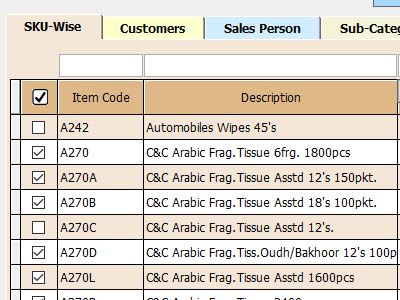
Abbasaif
Mike Lewis
Programmer
You can do multiple selection in a listbox (not a combo box) simply by setting the MultiSelect property to .T. To make a multiple selection, users holds down Shift and/or Ctrl keys while clicking on an item. To find which items they have selected, you use the Selected property.
But it is awkward for the user, and susceptible to errors. If you are comfortable placing checkboxes in a grid, I suggest you stay with that.
Mike
__________________________________
Mike Lewis (Edinburgh, Scotland)
Visual FoxPro articles, tips and downloads
But it is awkward for the user, and susceptible to errors. If you are comfortable placing checkboxes in a grid, I suggest you stay with that.
Mike
__________________________________
Mike Lewis (Edinburgh, Scotland)
Visual FoxPro articles, tips and downloads
- Thread starter
- #7
You can do multiple selection in a listbox (not a combo box) simply by setting the MultiSelect property to .T. To make a multiple selection, users holds down Shift and/or Ctrl keys while clicking on an item. To find which items they have selected, you use the Selected property.
Yes, I did that also. see
abbasaif
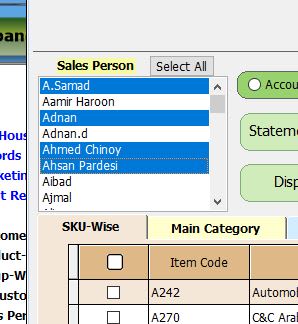
Olaf Doschke
Programmer
So what speaks for a checkbox in a combo? A combobox in itself doesn't allow multiselect, it is designed for a single value it stores in its Value property and stores back into the controlsource after picking an item. Even if you manage to display unchecked and checked boxes in the dropdown list portion of a combo and disregard its value, what is your gain? Needing less place? You can shrink a listbox or grid via height, you can use pageframes, also without tabs, you can scroll a form. Just to name three things saving space. But you just cause more trouble than it's worth to include checkboxes in a combobox. I don't see any other reason to have this. Maybe you find ActiveX controls supporting such a design, but it is extremely useless in my personal opinion, even for space saving layouts.
Bye, Olaf.
Olaf Doschke Software Engineering
Bye, Olaf.
Olaf Doschke Software Engineering
- Thread starter
- #9
Thanks for the reply!
Actually I want to put the combo box instead of text box on the top of the grid header as shown in image.
Where users can select multiple categories instead of checking each item through check box.
If user check any category, it should check all the item codes accordingly.
Thanks
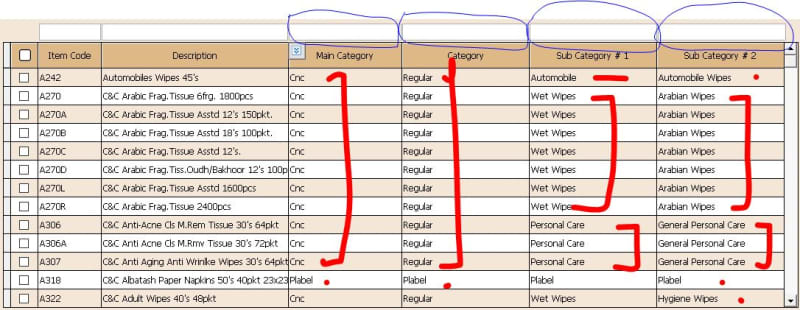
Abbasaif
Actually I want to put the combo box instead of text box on the top of the grid header as shown in image.
Where users can select multiple categories instead of checking each item through check box.
If user check any category, it should check all the item codes accordingly.
Thanks
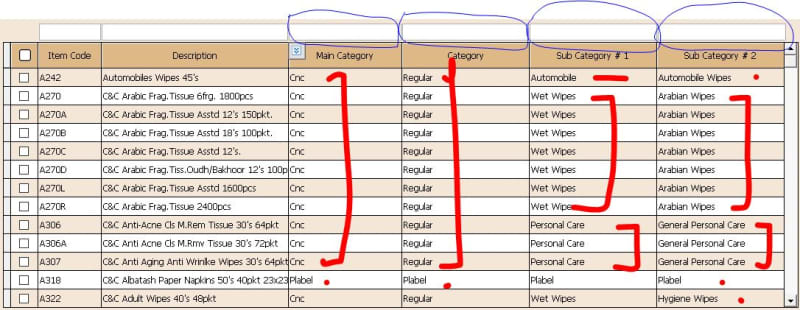
Abbasaif
Olaf Doschke
Programmer
Ah, that at least explains the motivation.
Well, see what Excel does? It puts a dropdown arrow button within the header caption. So indeed every header at first glance looks like a combobox. But it isn't really a combobox. The dropdown simply is something like a form or container. You could do the latter in VFP, too. So don't use a combobox, just add a button there and let that show a container "dropping down" (you don't have to animate it, rather set it visible =.t. or create it at that moment). Then use a multiselect listbox in that container and two buttons OK and Cancel.
It's up to you what you show when the user closes that container with OK or Cancel. Maybe just change a button caption from "pick categories" to "picked categories" to indicate the column is actively filtering data and back to "pick categories" when no category is picked and data isn't filtered by that column filter control. A normal combobox - even if it had multi-select - would still not be able to show all picks in the one row in the collapsed state.
As your layout already differs from Excels idea to have that within the header make the best of that, you're free to do whatever you want. In case of a textbox for entering a filter value, it is even simpler to use as Excels way, but in this case, I'd just use a button. Maybe a textbox plus a button, and then an extra container, or even a form you position there, set without titlebar. Whatever, but you are not the owner of the dropdown portion of a combobox, so use something else.
Bye, Olaf.
Olaf Doschke Software Engineering
Well, see what Excel does? It puts a dropdown arrow button within the header caption. So indeed every header at first glance looks like a combobox. But it isn't really a combobox. The dropdown simply is something like a form or container. You could do the latter in VFP, too. So don't use a combobox, just add a button there and let that show a container "dropping down" (you don't have to animate it, rather set it visible =.t. or create it at that moment). Then use a multiselect listbox in that container and two buttons OK and Cancel.
It's up to you what you show when the user closes that container with OK or Cancel. Maybe just change a button caption from "pick categories" to "picked categories" to indicate the column is actively filtering data and back to "pick categories" when no category is picked and data isn't filtered by that column filter control. A normal combobox - even if it had multi-select - would still not be able to show all picks in the one row in the collapsed state.
As your layout already differs from Excels idea to have that within the header make the best of that, you're free to do whatever you want. In case of a textbox for entering a filter value, it is even simpler to use as Excels way, but in this case, I'd just use a button. Maybe a textbox plus a button, and then an extra container, or even a form you position there, set without titlebar. Whatever, but you are not the owner of the dropdown portion of a combobox, so use something else.
Bye, Olaf.
Olaf Doschke Software Engineering
- Thread starter
- #11
- Thread starter
- #12
Yes, Mr. Olaf
I created a button inside a container which contains a grid also. Same like shown above.
Initially the container size is same as button size and no sooner it is clicked, it opens to a certain size with give and check box.
Category is selected and clicked the same button (toggle) which close the container and checked the respective item codes boxes related to the same category.
At last my I go the solution.
Thanks for the time sharing with me.
Abbasaif
I created a button inside a container which contains a grid also. Same like shown above.
Initially the container size is same as button size and no sooner it is clicked, it opens to a certain size with give and check box.
Category is selected and clicked the same button (toggle) which close the container and checked the respective item codes boxes related to the same category.
At last my I go the solution.
Thanks for the time sharing with me.
Abbasaif
Olaf Doschke
Programmer
Good idea.
The only thing not nice about such containers you resize or switch in their visibility is design time handling of them. I guess you created the full-size container on the form and resized it to button size after you were finished. Now to change something in this you'd need to resize the container at design time to make the change and then resize it back. (Just an assumption)
Here really OOP and creating such a container as a class of a VCX can help. You can code and design as you like, keep the container at its expanded full size, you drag&drop the class on the form and shrink it as you like and you never need to go back and forth again. Any change you do in the full-size class, the object on the form still is shrunk down.
There are also some more strategies to let such a container control its own size in itself with init already, so you don't change that manually or as I also already hinted just creating such things at runtime at first use.
A new extra form has some hurdles too, and some things the container does not: Scrollbars. But before I tear down everything you just built, I conclude with the recommendation you stick to what you have and see how it works out, then come back for a second generation redesign later with the experience made.
Bye, Olaf.
Olaf Doschke Software Engineering
The only thing not nice about such containers you resize or switch in their visibility is design time handling of them. I guess you created the full-size container on the form and resized it to button size after you were finished. Now to change something in this you'd need to resize the container at design time to make the change and then resize it back. (Just an assumption)
Here really OOP and creating such a container as a class of a VCX can help. You can code and design as you like, keep the container at its expanded full size, you drag&drop the class on the form and shrink it as you like and you never need to go back and forth again. Any change you do in the full-size class, the object on the form still is shrunk down.
There are also some more strategies to let such a container control its own size in itself with init already, so you don't change that manually or as I also already hinted just creating such things at runtime at first use.
A new extra form has some hurdles too, and some things the container does not: Scrollbars. But before I tear down everything you just built, I conclude with the recommendation you stick to what you have and see how it works out, then come back for a second generation redesign later with the experience made.
Bye, Olaf.
Olaf Doschke Software Engineering
- Thread starter
- #14
- Status
- Not open for further replies.
Similar threads
- Replies
- 24
- Views
- 1K
- Replies
- 20
- Views
- 2K
- Replies
- 15
- Views
- 2K
- Replies
- 10
- Views
- 1K
- Locked
- Question
- Replies
- 3
- Views
- 632
Part and Inventory Search
Sponsor
-
This site uses cookies to help personalise content, tailor your experience and to keep you logged in if you register.
By continuing to use this site, you are consenting to our use of cookies.
