IcarusHallsorts
Technical User
Is it possible to have a single button on an Excel worksheet for sorting a range alternatively by two different columns, say Reference and Name?
Ideally, I would like the button to read "Sort by Reference", then when clicked, a macro would sort the data by reference number, and then change the button to read "Sort by Name". When clicking the button in this mode, the data would be resorted, and then the button's properties would change back to how it was.
What code needs to sit before and after the code which does the sorting?
All help and pointers would be much appreciated.
Ideally, I would like the button to read "Sort by Reference", then when clicked, a macro would sort the data by reference number, and then change the button to read "Sort by Name". When clicking the button in this mode, the data would be resorted, and then the button's properties would change back to how it was.
What code needs to sit before and after the code which does the sorting?
All help and pointers would be much appreciated.

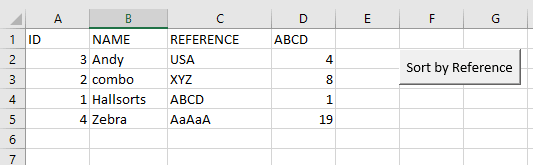
![[ponder] [ponder] [ponder]](/data/assets/smilies/ponder.gif)
![[lookaround] [lookaround] [lookaround]](/data/assets/smilies/lookaround.gif)