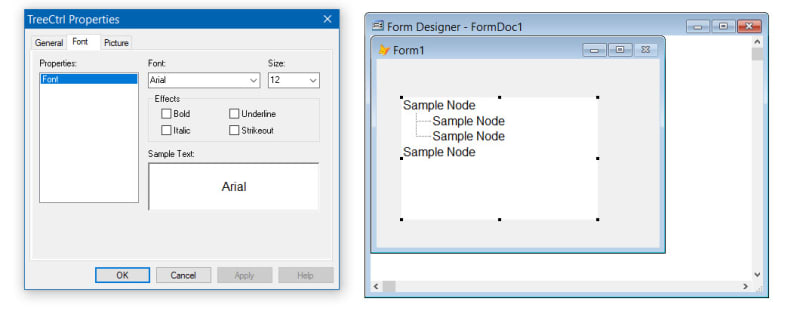Hi, I'm new in FoxPro, I'm making a desktop application to automate ordering product in the shop.
I have different types of elements to choose from to complete the order form, at first I've tried to use checkboxes for selection, but users will be making the order using a touch-screen and I need to have bigger elements, so I ended up with labels (Webdings2) and changing their back color onClick. By clicking some elements I need to show their child elements (just like in the tree view). My issue is that I have several different forms to be completed and they are pretty the same, by the end of completion of the form I need to validate the application (if the user has marked every required field). I could hard-coded it, but later on, I might need to add a new form or someone else would need to add my solution to his software, and the code is getting bigger the same, so it is going to be very messy. I wanted to use the tree view instead, but I cannot find the way how to change the size of the elements. Can anyone suggest to me what can I do in this case, or maybe another way of solving this solution?
I have different types of elements to choose from to complete the order form, at first I've tried to use checkboxes for selection, but users will be making the order using a touch-screen and I need to have bigger elements, so I ended up with labels (Webdings2) and changing their back color onClick. By clicking some elements I need to show their child elements (just like in the tree view). My issue is that I have several different forms to be completed and they are pretty the same, by the end of completion of the form I need to validate the application (if the user has marked every required field). I could hard-coded it, but later on, I might need to add a new form or someone else would need to add my solution to his software, and the code is getting bigger the same, so it is going to be very messy. I wanted to use the tree view instead, but I cannot find the way how to change the size of the elements. Can anyone suggest to me what can I do in this case, or maybe another way of solving this solution?