Navigation
Install the app
How to install the app on iOS
Follow along with the video below to see how to install our site as a web app on your home screen.
Note: This feature may not be available in some browsers.
More options
Style variation
-
Congratulations Rhinorhino on being selected by the Tek-Tips community for having the most helpful posts in the forums last week. Way to Go!
You are using an out of date browser. It may not display this or other websites correctly.
You should upgrade or use an alternative browser.
You should upgrade or use an alternative browser.
Can a form have a scroll bar? 6
- Thread starter Mandy_crw
- Start date
- Status
- Not open for further replies.
Mike Lewis
Programmer
Yes. Easy. Just set the form's ScrollBars property to 1.
Mike
__________________________________
Mike Lewis (Edinburgh, Scotland)
Visual FoxPro articles, tips and downloads
Mike
__________________________________
Mike Lewis (Edinburgh, Scotland)
Visual FoxPro articles, tips and downloads
Mike Lewis
Programmer
However ....
Although giving the form a vertical scroll bar is easy to do, it might not be the best option from the user's point of view. Users sometimes fail to notice the scroll bar and don't realise that they need to scroll down to see the rest of the information.
A better way of showing a lot of information on a single form might be to use a page frame. This has the advantage that you can arrange the information in logical groups, with a separate group on each page. But this is largely a matter of personal taste, so decide for yourself whether to go down that route or to stick with a vertical scrollbar.
Mike
__________________________________
Mike Lewis (Edinburgh, Scotland)
Visual FoxPro articles, tips and downloads
Although giving the form a vertical scroll bar is easy to do, it might not be the best option from the user's point of view. Users sometimes fail to notice the scroll bar and don't realise that they need to scroll down to see the rest of the information.
A better way of showing a lot of information on a single form might be to use a page frame. This has the advantage that you can arrange the information in logical groups, with a separate group on each page. But this is largely a matter of personal taste, so decide for yourself whether to go down that route or to stick with a vertical scrollbar.
Mike
__________________________________
Mike Lewis (Edinburgh, Scotland)
Visual FoxPro articles, tips and downloads
-
1
- #4
Chris Miller
Programmer
The only thing I ever used scrollbars was for an image viewer with zoom. Otherwise there are a lot of scrollable control, too, the grid mainly and listboxes. Mike already mentioned the pageframe.
I agree with Mike that it's not very usual to have scrollable forms, you also have to put things on the oversized form canvas at design time to be able to scroll at all, that makes it less good to handle designing oversized forms. The design of a container having a section of what you want to display and using that in a grid is easier, as grids have scrollbars, naturally. Such a grid only needs 1 column and that columns control has to be the container instead of the text1 textbox and then you can repeat whatever container or even use danamiccurrentcontrol to have different containers per record.
Chriss
I agree with Mike that it's not very usual to have scrollable forms, you also have to put things on the oversized form canvas at design time to be able to scroll at all, that makes it less good to handle designing oversized forms. The design of a container having a section of what you want to display and using that in a grid is easier, as grids have scrollbars, naturally. Such a grid only needs 1 column and that columns control has to be the container instead of the text1 textbox and then you can repeat whatever container or even use danamiccurrentcontrol to have different containers per record.
Chriss
-
1
- #5
Mike Lewis
Programmer
Another reason for a form not to have a vertical scroll bar is that there will usually be certain controls that you want always to be visible. For example, the form might have a large number of labels, text boxes, combo boxes, etc. - too many to fit in the visible portion of the form. So you allow them to scroll. But the form would probably also have some buttons, such as Save, Cancel, Close, etc. that you want always to be visible. You can't do that with a scrollable form.
However, it is possible to create a scrolling region within a form - where some of the controls can scroll and others remain stationary. I described how to do that in my article "Create a scrolling region within a form" (with help from Bernard Bout and Fernando Bozzo). It's not an ideal solution, and it doesn't work in all circumstances, but it might be worth a glance.
That said, I still prefer to use a pageframe to deal with this issue.
Mike
__________________________________
Mike Lewis (Edinburgh, Scotland)
Visual FoxPro articles, tips and downloads
However, it is possible to create a scrolling region within a form - where some of the controls can scroll and others remain stationary. I described how to do that in my article "Create a scrolling region within a form" (with help from Bernard Bout and Fernando Bozzo). It's not an ideal solution, and it doesn't work in all circumstances, but it might be worth a glance.
That said, I still prefer to use a pageframe to deal with this issue.
Mike
__________________________________
Mike Lewis (Edinburgh, Scotland)
Visual FoxPro articles, tips and downloads
Chris Miller
Programmer
I wanted to suggest you could have an oversized form within a _screen that has scrollbars without adding scrollbars to the form itself as an alternative solution. But then I tried, failed and noticed the help says the scrollbars property is ignored for _Screen. That just illustrates once more how rarely I have use for this.
But now I'm a bit curious for what you'll use the scrolling of the form itself.
Chriss
But now I'm a bit curious for what you'll use the scrolling of the form itself.
Chriss
-
2
- #7
Steve-vfp9user
Programmer
How about having a Page Frame with tabs on your form? You could have as many tabs as you wanted without having scroll bars.
Multiple tabs, multiple information.
Just a thought.
Thank you
Steve Williams
VFP9, SP2, Windows 10
Multiple tabs, multiple information.
Just a thought.
Thank you
Steve Williams
VFP9, SP2, Windows 10
-
2
- #8
Another benefit of the pageframe is that you do not have to initialize all the controls on the pages not initially visible. You can use the Click() event for each of the pages to initialize the controls such as populating grids. This allows the form to open faster and only populates the data for the page if the page is actually accessed.
I actually turn off the tabs property (Tabs=.F.) to hide the pageframe tabs. I have a commandgroup control that has a button for each page. In the InteractiveChange() event I set the appropriate tab via:
See the screen shot (design time):

During runtime, the same form is shown:
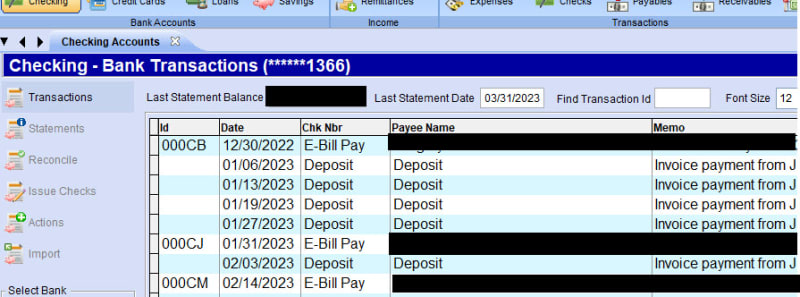
Greg
I actually turn off the tabs property (Tabs=.F.) to hide the pageframe tabs. I have a commandgroup control that has a button for each page. In the InteractiveChange() event I set the appropriate tab via:
Code:
thisform.pgfBank.ActivePage = this.ValueSee the screen shot (design time):

During runtime, the same form is shown:
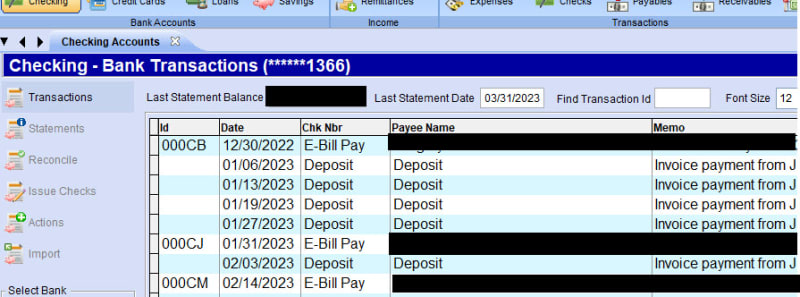
Greg
Mike Lewis
Programmer
Mandy, in addition to the information given here, you might want to read the VFP Help topic: Controls for Extending Forms.
Mike
__________________________________
Mike Lewis (Edinburgh, Scotland)
Visual FoxPro articles, tips and downloads
Mike
__________________________________
Mike Lewis (Edinburgh, Scotland)
Visual FoxPro articles, tips and downloads
- Thread starter
- #10
- Status
- Not open for further replies.
Similar threads
- Replies
- 3
- Views
- 825
- Replies
- 11
- Views
- 1K
- Replies
- 2
- Views
- 640
- Replies
- 17
- Views
- 502
- Replies
- 1
- Views
- 474
Part and Inventory Search
Sponsor
-
This site uses cookies to help personalise content, tailor your experience and to keep you logged in if you register.
By continuing to use this site, you are consenting to our use of cookies.
