OfficeAnimal
Technical User
My machine is Intel QuadCore i5-3470 CPU @ 3.20GHz, 16 GB RAM, MS Windows 7 Home Premium v. 6.1 64-bit SP1.
It has a SAMSUNG U28D590D VDU driven by an NVIDIA QUADRO K620 Video Card and RealTek High Definition Audio on Motherboard MSI B75MA-P45
Since I moved house a week ago I have had trouble booting my machine. It comes up with a beep and the first info from BIOS, then repeats the process. The quikfix seems to be to pop the RAM sticks then reseat them. It works, but it gets a bit wearing when you have to do it every time.
For example, I had to do the RAM Snap this morning and the machine ran fine until a routine reboot (application deletion) in the afternoon. Then had to RAM Snap again.
Does anyone have a longer-term fix.
Thanks
"Truth will sooner come out from error than from confusion."
Francis Bacon (1561-1626)
It has a SAMSUNG U28D590D VDU driven by an NVIDIA QUADRO K620 Video Card and RealTek High Definition Audio on Motherboard MSI B75MA-P45
Since I moved house a week ago I have had trouble booting my machine. It comes up with a beep and the first info from BIOS, then repeats the process. The quikfix seems to be to pop the RAM sticks then reseat them. It works, but it gets a bit wearing when you have to do it every time.
For example, I had to do the RAM Snap this morning and the machine ran fine until a routine reboot (application deletion) in the afternoon. Then had to RAM Snap again.
Does anyone have a longer-term fix.
Thanks
"Truth will sooner come out from error than from confusion."
Francis Bacon (1561-1626)


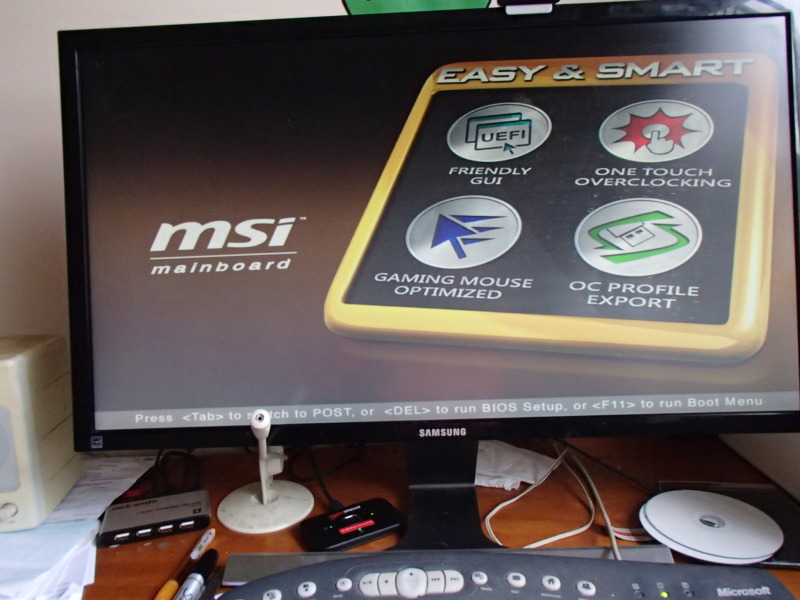
![[hairpull3] [hairpull3] [hairpull3]](/data/assets/smilies/hairpull3.gif)
![[spineyes] [spineyes] [spineyes]](/data/assets/smilies/spineyes.gif)
![[laughtears] [laughtears] [laughtears]](/data/assets/smilies/laughtears.gif)
![[idea] [idea] [idea]](/data/assets/smilies/idea.gif) I can still read/write to the External HDD if I plug it in after the boot, so I should be able to retrieve my backup data okay.
I can still read/write to the External HDD if I plug it in after the boot, so I should be able to retrieve my backup data okay. ![[bowleft] [bowleft] [bowleft]](/data/assets/smilies/bowleft.gif)
![[roll2] [roll2] [roll2]](/data/assets/smilies/roll2.gif) . Someone once said that in solving problems one should eliminate alternatives one by one. What is left, however unlikely, must be the cause. I guess that applied here.
. Someone once said that in solving problems one should eliminate alternatives one by one. What is left, however unlikely, must be the cause. I guess that applied here.![[thanks2] [thanks2] [thanks2]](/data/assets/smilies/thanks2.gif)
![[tiphat] [tiphat] [tiphat]](/data/assets/smilies/tiphat.gif)