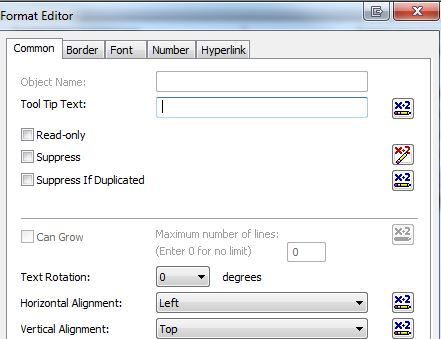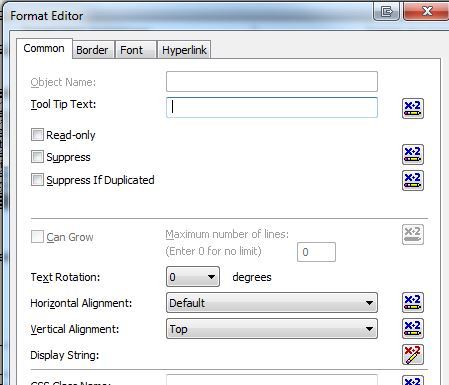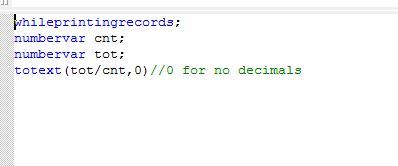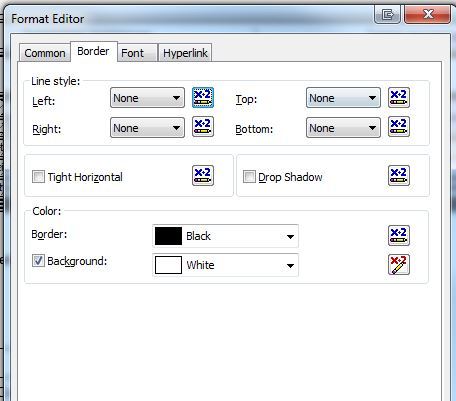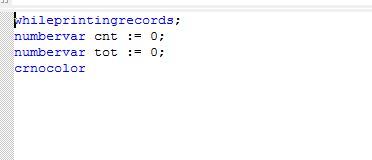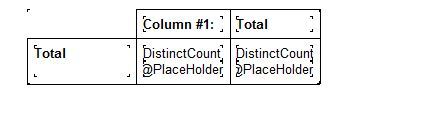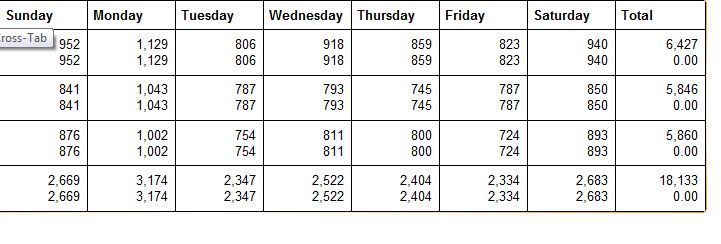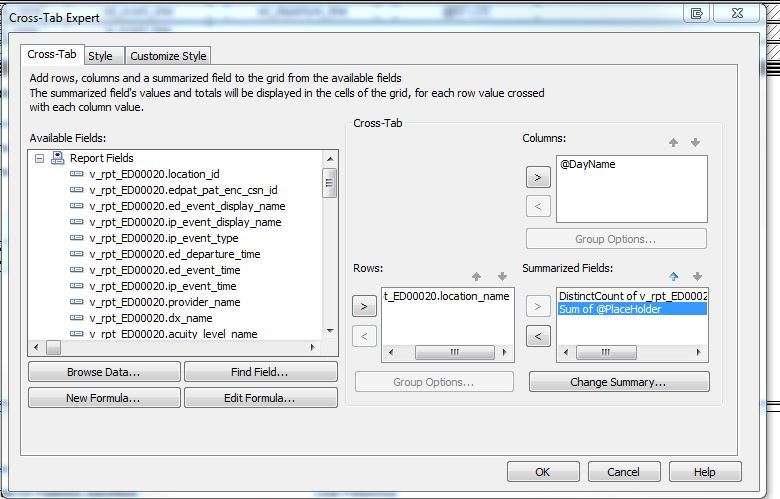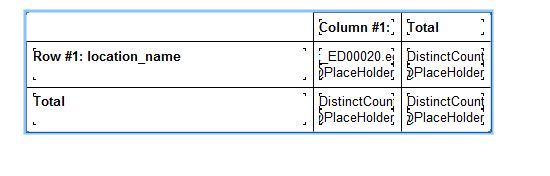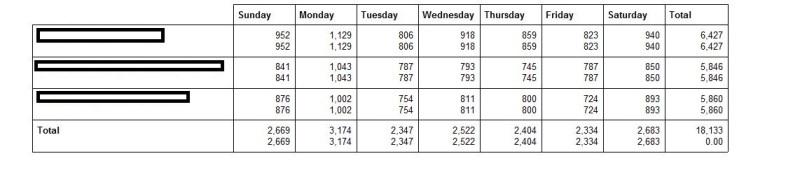I have seen similar questions here, but the answers don't seem to fit my scenario. I am sure it is something relatively easy that I am missing.
Using CR2016
I have a cross tab with the days of the week Sunday - Saturday. I have a distinct count of customer IDs for every day and it looks like the example below. The counts work good. They can select parameters for a whole week, month or a time period and they all seem to calculate correctly. I created a formula called CustCount and it is DistinctCount (Customer_ID)and put it in the cross tab under Summarized Fields and set the summary to Average of that field, but all it shows is the Grand total under every day (see below). I tried it several ways, but I never get it close to the example I have for expected results. I am looking to calculate the average customer count by the day of the week and do it in a cross tab. Any thoughts? I attached an image just in case the chart below wasn't clear.

SUNDAY--MONDAY--TUESDAY--WEDNESDAY--THURSDAY--FRIDAY--SATURDAY--TOTAL
831 992 746 784 719 702 876 5650 <--- CORRECT VALUES AS EXPECTED
5650 5650 5650 5650 5650 5650 5650 5650 <--- UNEXPECTED RESULTS
208 248 186 196 179 175 219 <---- EXAMPLE OF EXPECTED RESULTS
Using CR2016
I have a cross tab with the days of the week Sunday - Saturday. I have a distinct count of customer IDs for every day and it looks like the example below. The counts work good. They can select parameters for a whole week, month or a time period and they all seem to calculate correctly. I created a formula called CustCount and it is DistinctCount (Customer_ID)and put it in the cross tab under Summarized Fields and set the summary to Average of that field, but all it shows is the Grand total under every day (see below). I tried it several ways, but I never get it close to the example I have for expected results. I am looking to calculate the average customer count by the day of the week and do it in a cross tab. Any thoughts? I attached an image just in case the chart below wasn't clear.

SUNDAY--MONDAY--TUESDAY--WEDNESDAY--THURSDAY--FRIDAY--SATURDAY--TOTAL
831 992 746 784 719 702 876 5650 <--- CORRECT VALUES AS EXPECTED
5650 5650 5650 5650 5650 5650 5650 5650 <--- UNEXPECTED RESULTS
208 248 186 196 179 175 219 <---- EXAMPLE OF EXPECTED RESULTS