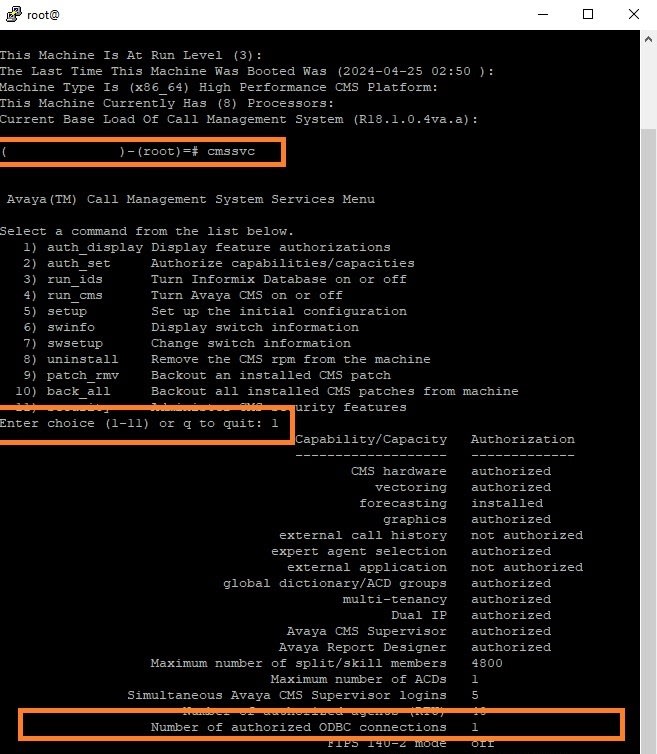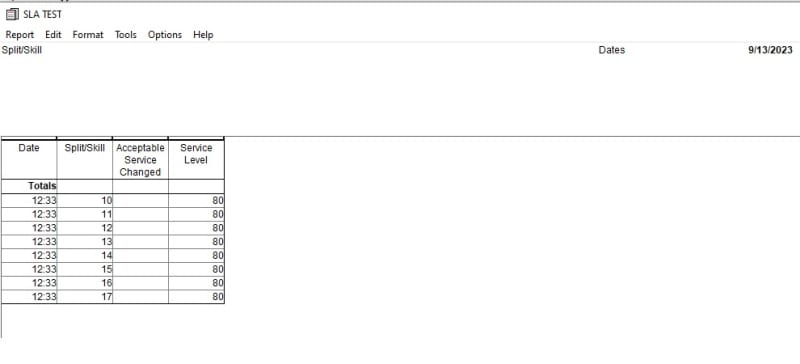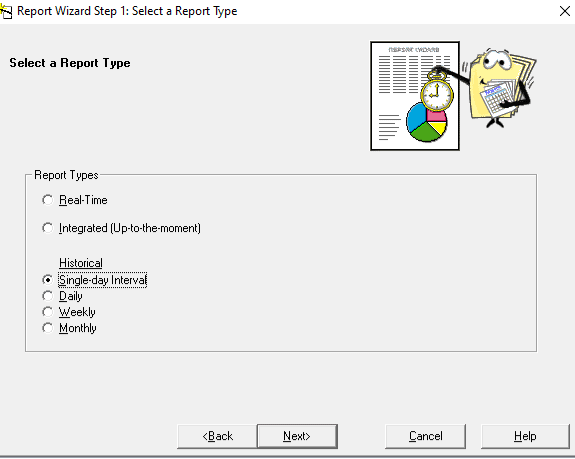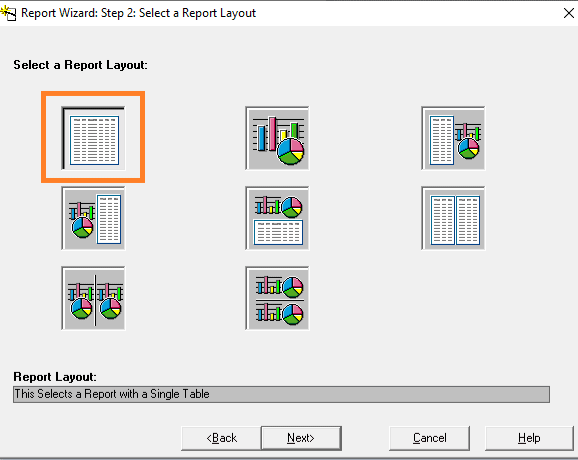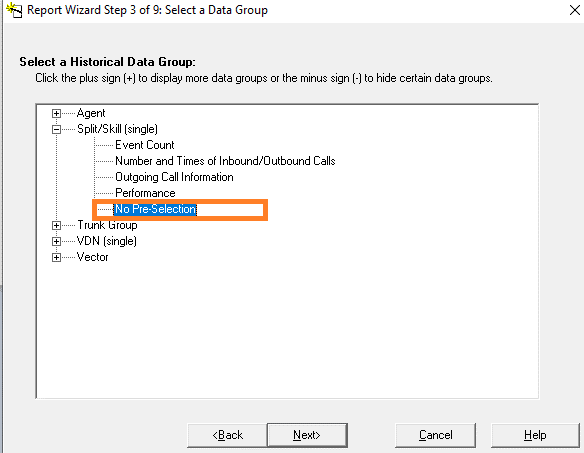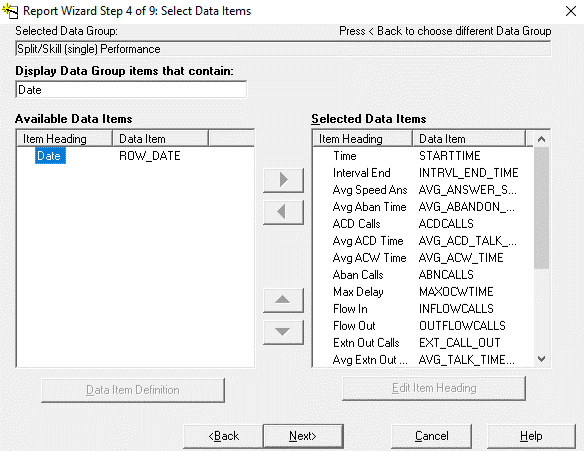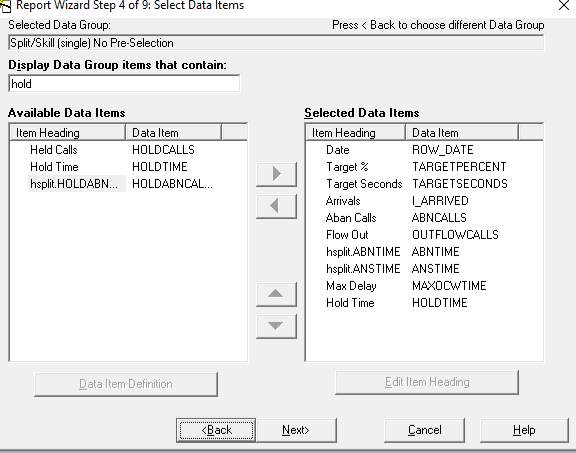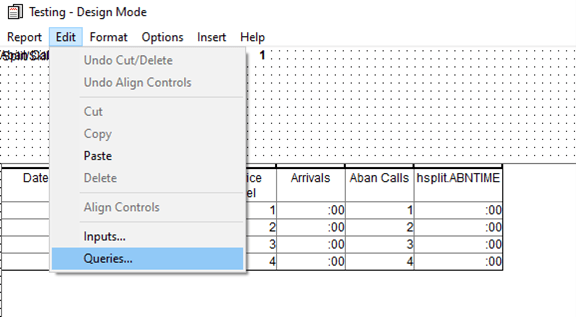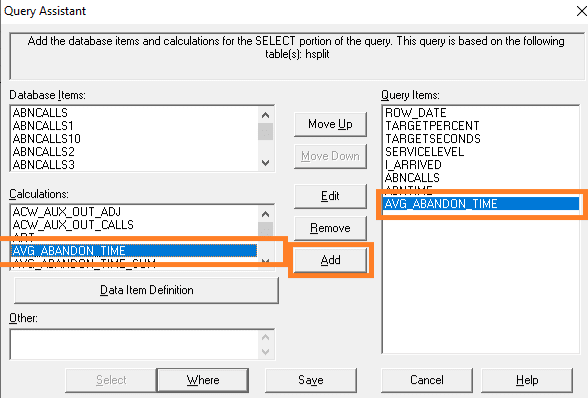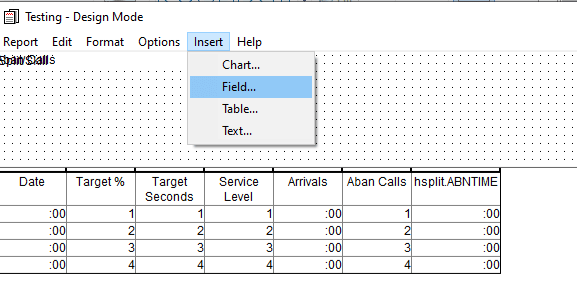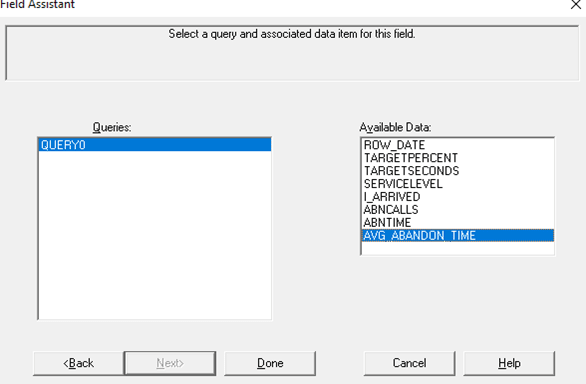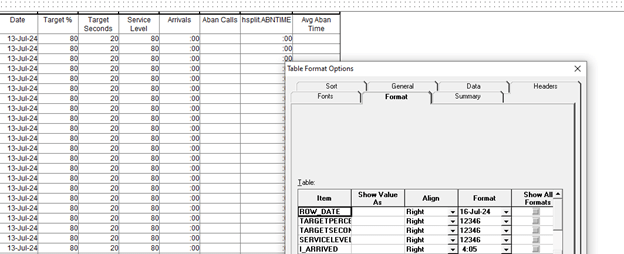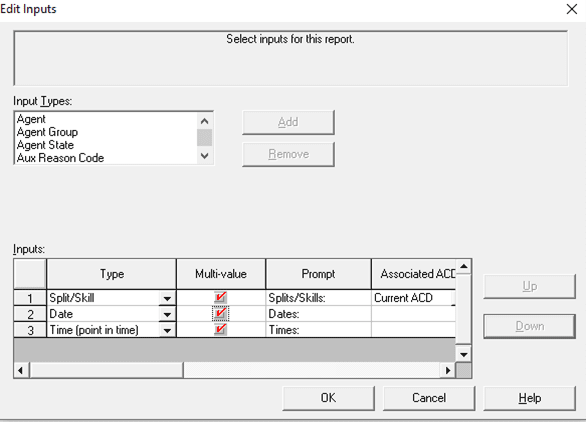Hello Experts,
I have been asked to create an SLA report in CMS.
the report will be for multiple skills but we would like to see each skill on a separate line
I have figured out how to make the canned report allow for multiple skills but am struggling to figure out how to make each skill show up on a different line
any suggestions?
thanks!
nc
I have been asked to create an SLA report in CMS.
the report will be for multiple skills but we would like to see each skill on a separate line
I have figured out how to make the canned report allow for multiple skills but am struggling to figure out how to make each skill show up on a different line
any suggestions?
thanks!
nc