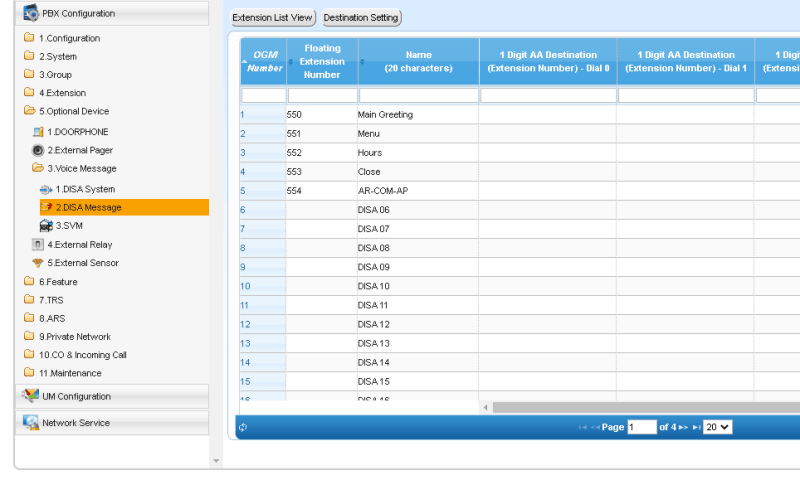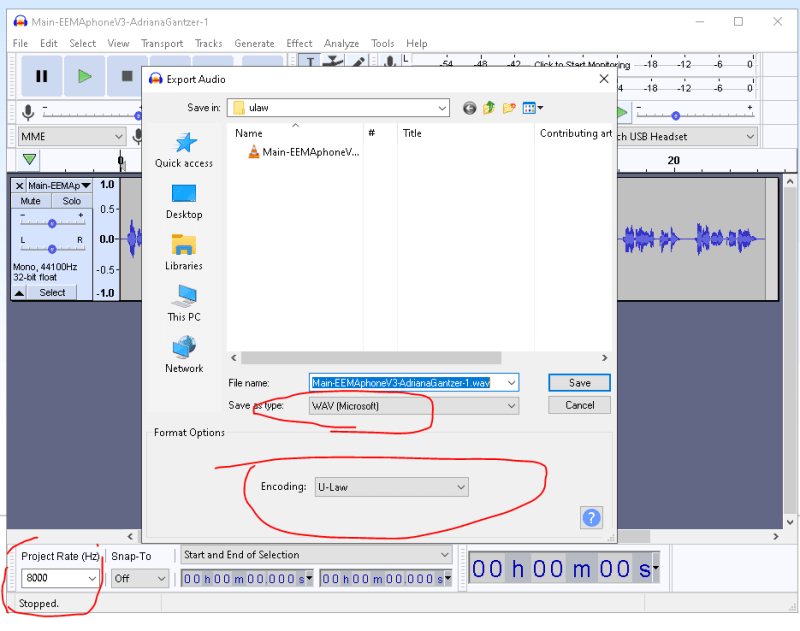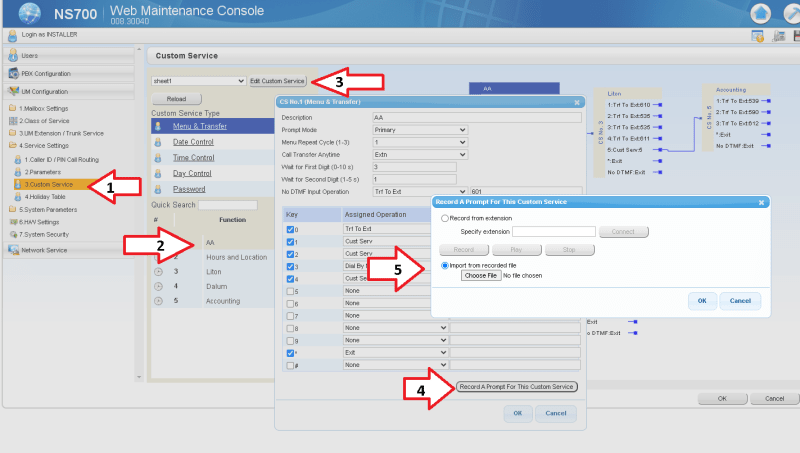Hello friends,
Today's challenge is to assign the WAV files I uploaded to DISA Message to the auto attendant to replace existing custom recordings. Or do it some other way!
I followed these instructions for uploading them to DISA Message section.
Then I'm trying to follow these instructions but I'm totally lost as these instructions are doing much more than I need.
I believe if I could just find where the existing records are i could replace them. But I don't see any recordings in DISA message so I'm wondering if previous admin uploaded and assigned them some other way (they, too, were professionally recorded and uploaded, i.e. not recorded on a handset).
Thanks in advance for any and all advice.
You can see I have them setup as follows under DIS Message
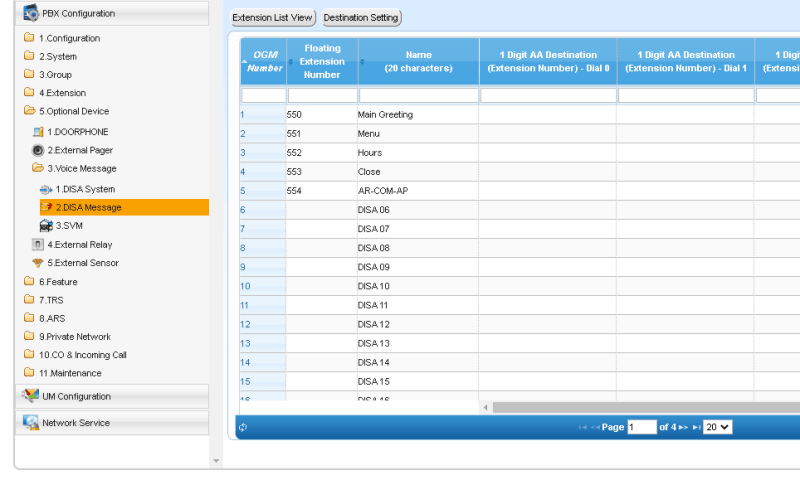
Today's challenge is to assign the WAV files I uploaded to DISA Message to the auto attendant to replace existing custom recordings. Or do it some other way!
I followed these instructions for uploading them to DISA Message section.
Then I'm trying to follow these instructions but I'm totally lost as these instructions are doing much more than I need.
I believe if I could just find where the existing records are i could replace them. But I don't see any recordings in DISA message so I'm wondering if previous admin uploaded and assigned them some other way (they, too, were professionally recorded and uploaded, i.e. not recorded on a handset).
Thanks in advance for any and all advice.
You can see I have them setup as follows under DIS Message