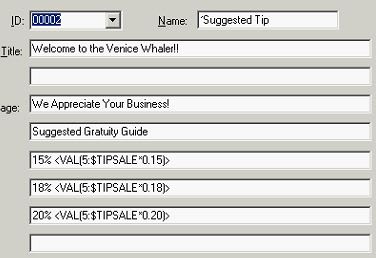Depending on what version of Aloha you have its just a message you add to bottom of check. This works in version 6.5 and greater
Set this a a message and then add to footer of checks and Credit card receipts
You must put the variables in exactly as listed to get the correct formula
Here is the full documentation
Suggested Gratuity
15%=<VAL(5:$TIPSALE*0.15)>
18%=<VAL(5:$TIPSALE*0.18)>
20%=<VAL(5:$TIPSALE*0.20)>
Configuring Auto-Calculated Suggested Gratuities
Configuring auto-calculated suggested gratuities to print on the guest check requires you to create a guest check message, using supported variables, and then set up an event to print the message on the guest check.
Configuring a Guest Check Message with Variables
To print auto-calculated suggested gratuities on the guest check, you must configure a customized guest check message. You can use formulas that include variables, enclosed with lesser and greater than symbols, to insert system-generated information and calculated values. The following table lists the supported variables you can use in guest check message formulas.
Variable
Description
$TIPSALE
Tippable sales for the check.
#S
Total count of all sales categories for the check.
$S
Total amount of all sales categories for the check.
#Snnnn
Total count of sales category nnnn for the check where nnnn is the ID number of the category.
$Snnnn
Total amount of sales category nnnn for the check where nnnn is the ID number of the category.
#GUESTS
Total count of guests for the check.
#OMCnnnn
Total count of order mode charges for order mode nnnn for the check where nnnn is the ID number of the order mode.
$OMCnnnn
Total amount of order mode charges for order mode nnnn for the check where nnnn is the ID number of the order mode.
#ENTREES
Total count of entrees sold for the check.
DOB
Date of business.
FIRSTNAME
The first name of the employee.
LASTNAME
The last name of the employee.
NICKNAME
The nickname of the employee.
FILL(x)
Inserts a line composed entirely of a single character, designated in parenthesis.
LEFT
Left justify. By default, the printed text is centered.
RIGHT
Right justify. By default, the printed text is centered.
( ), +, -, *, /
Standard algebraic operators. The * and / symbols have a higher precedence than + and -.
Constant
Constant numbers, such as ‘1, 1.5, 2, 2.5, 3, etc’
The supported variables adhere to the following rules:
Variable Rules
All variables use the following format: <VARIABLE>. For example: <NICKNAME> inserts the nickname of the employee. Any text outside of the less than and greater than symbols prints on the guest check as typed.
All variables containing formulas use the following format: <VAL(width:formula)>.
Width specifies the total number of digits to reserve for a value, not including a decimal point. The width cannot be zero. If the width is smaller than the number of characters of the value, the system prints the value. For example: <VAL(2:LASTNAME)> inserts the last name even if the last name is more than two digits. If the width is larger than the number of characters of the value, the system prints the value padded with blanks. For example, if you type <VAL(10:LASTNAME)> and the last name is Smith, the system prints five empty spaces and then SMITH.
Formula specifies the numeric value for the equation. If the formula contains a $ symbol, the value displays as currency, as defined for the system. If the formula contains a # symbol, the value displays as a whole number with no decimals. If the formula contains any other character or includes an unsupported variable, the variable prints on the guest check as typed. For example: if you type <VAL(5:$TIPSALE*0.20)> the system inserts the suggested 20% gratuity amount on the tippable sales for the check, using a five digit format.
To configure the suggested gratuity message to print on guest checks:
Select Maintenance > Messages > Guest Check Messages.
Type an unused number in the ‘ID’ drop-down list and press Enter.
Type a name for the message, such as ‘Suggested Tip.’
Type a title for the message to appear at the top of the guest check, if desired. Include variables to allow the system to automatically calculate values. Remember the title appears at the very first of the guest check so you may not want to fill in the title. See the Variable table for the supported variables you can use.
Type the message to appear at the bottom of the check to indicate the suggested tip. Include variables to allow the system to automatically calculate values. See the Variable table for the supported variables you can use.
Click Save. If any completed text line contains more than 30 characters, a warning appears. Some lines may require long formulas; however, the output only prints a portion of the characters. Any printed text over 30 characters might not print on the guest check as desired, depending on the printer you are using.
Click OK to continue.
Exit the Guest Check Messages function.
Using existing functionality, you can also configure your suggested gratuity message to print on all credit card vouchers.
To configure the suggested gratuity message to print on credit card vouchers:
Select Maintenance > Store Settings > Credit Card group > Voucher Printing 1 tab.
Select Print Check Message on Vouchers.
Select the message to print from the ‘Message’ drop-down list.
Click Save and exit the Store Settings function.
Activating a Suggested Gratuity Message
The system defaults to printing the guest check message defined with the lowest ID. Most likely, this message is already in use for a salutation message. If your suggested gratuity message is not the lowest ID, you must configure the existing Set Guest Chk Msg event in System Events to activate and use the message.
Technical Tip: When you perform a refund, the system assumes a ‘refund’ mode and enters items in negative amounts, including the auto-calculated suggested gratuity. To avoid this, we recommend using the existing Set Footer Message by Terminal event to activate your suggested gratuity message at each terminal, except for one terminal that you designate as where you perform refunds.
To configure an event for printing the suggested gratuity message:
Select Maintenance > System > Events. The System Events function tab appears.
Click Add Event. The Event Time & Type dialog box appears.
Select Set Guest Chk Msg from the ‘Event Type’ drop-down list.
Select Daily, or a time frequency of your choice.
Type the time the event will begin. To keep the event activated all day, leave the value at 00:00.
Click OK. The Set Guest Chk Msg dialog box appears.
Select the guest check message you created for suggested gratuity from the ‘ID’ drop-down list. The message appears as a preview.
Click OK. The event is added as an event task.
Exit the System Events function.
AlohaRoss
An Aloha POS 3rd Party support Solution company.
We answer when they don't
reddit : rossabout