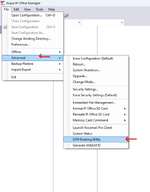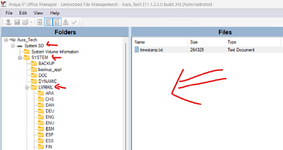How do I upload professionally recorded prompts to embedded voicemail to be used in auto attendant?
How do they have to be named?
What are the exact file format/parameters that they need to be recorded in?
And same questions to be used as mailbox greetings and recorded name?
Thanks.
How do they have to be named?
What are the exact file format/parameters that they need to be recorded in?
And same questions to be used as mailbox greetings and recorded name?
Thanks.