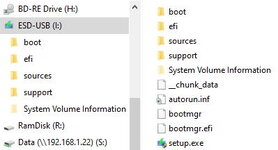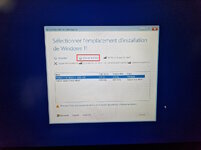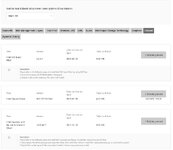I bought this laptop as a replacement for a friend. I did read that there was no OS installed. Big deal, I thought, I know how to install Windows.
Boy, what a mistake that was.
I have a Windows 11 USB key installer that I know works. I went into the BIOS of the laptop and changed the boot order to put the USB harddisk first, no problem.
I also checked that the 1TB SSD is present in the storage page of the BIOS.
Happy with myself, and not fearing any issue, I rebooted the laptop. At restart, it found the USB key and the Windows install process started. Then, when it got to the Select Disk page, I only saw the USB key and a piddling 800KB partition. No TB option anywhere.
So I shut down the laptop, remove the USB key and rebooted to see what I would get. What I got is some startup.nsh screen (see attached file) that I can't make heads or tails of.
So I went hunting on them thar intertubes and I found advice like update the BIOS. Fine, I went to MSI's site, found the support page and the latest BIOS version, followed all the steps, updated the BIOS on the laptop and tried installing Win11 again. Same problem, no TB disk partition.
I then took out my trusty USB DVD reader and my Knoppix self-boot DVD and went into the BIOS again to make the USB DVD option the first in the boot list. My idea was to check if Knoppix could see the disk and mount it. After reboot, the laptop does access the DVD, the blinkenlichten go on for few seconds, then it reverts to the bloody startup.nsh
I'm at my wits end. Could anyone tell my what the blazes is going on and why the hell is it so hard to see a TB SSD in Windows install ?
Boy, what a mistake that was.
I have a Windows 11 USB key installer that I know works. I went into the BIOS of the laptop and changed the boot order to put the USB harddisk first, no problem.
I also checked that the 1TB SSD is present in the storage page of the BIOS.
Happy with myself, and not fearing any issue, I rebooted the laptop. At restart, it found the USB key and the Windows install process started. Then, when it got to the Select Disk page, I only saw the USB key and a piddling 800KB partition. No TB option anywhere.
So I shut down the laptop, remove the USB key and rebooted to see what I would get. What I got is some startup.nsh screen (see attached file) that I can't make heads or tails of.
So I went hunting on them thar intertubes and I found advice like update the BIOS. Fine, I went to MSI's site, found the support page and the latest BIOS version, followed all the steps, updated the BIOS on the laptop and tried installing Win11 again. Same problem, no TB disk partition.
I then took out my trusty USB DVD reader and my Knoppix self-boot DVD and went into the BIOS again to make the USB DVD option the first in the boot list. My idea was to check if Knoppix could see the disk and mount it. After reboot, the laptop does access the DVD, the blinkenlichten go on for few seconds, then it reverts to the bloody startup.nsh
I'm at my wits end. Could anyone tell my what the blazes is going on and why the hell is it so hard to see a TB SSD in Windows install ?
Attachments
Last edited: